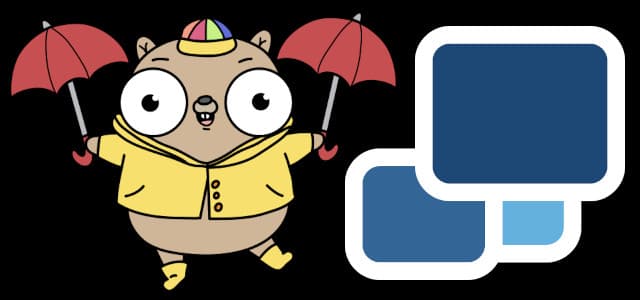Restic & Duplicati
Two well known open source programs for backing up and restoring files. Both work with the command line, multiple operating systems including Windows, Linux and Mac. The big difference between them is that Duplicati has a web interface which can be viewed using a browser at port 8200. So, for those not comfortable with the command line (terminal) then Duplicati is a good alternative. Both provide for incremental and encrypted backups.
Installation
Restic Stable release versions are available from the restic release page
Windows Resitc can be installed by scoop but it is far easier to download the binary save to a known location and set the PATH variable if necessary
Linux Can for many distributions be installed by apt-get as other software or by using one of the precompiled binaries
Mac Installation is available by ‘homebrew’.
Duplicati
Downloads are available directly from the home page simply proceed as required for normal software installations for Windows Linux and Mac. Linux installations will require additional software to function
Using Restic
Restic is a mature, robust and well tested backup software solution. Simple to use on the command line
Backup As mentioned above restic commands are used in a terminal which are easy enough even if you would prefer to use a GUI. Restic is capable of backing up files both to connected and remote drives. The first step is to initialise a repository at the desired location. Available storage locations include local, SFTP, REST servers as well as numerous commercial providers including Google Cloud Storage, Amazon S3, Blackblaze B2, Microsoft Azure and many more.
Local storage example to drive E on Windows creating a repository init repo E:/path to repo/restic_backup
It is required to enter a password, a warning is given not to lose or forget , otherwise files stored in the repository will be irretrievable.
Backing up Documents folder the repository restic -r E:/path to repo/restic_backup —verbose backup ~/Documents
The ‘-r’ flag indicates the repository and is required, the ‘—verbose’ flag is optional but includes additional information related to the backup. A ‘snapshot’ of the files is stored in the repo. Files can be excluded with the ‘—exclude’ option either explicitly or by pattern matching.
Restore
Restoration is just as easy as backup and a Windows example would be.
restic -r E:/path to repo/restic_backup restore latest —target C:/path to restore directory
The option ‘latest’ could be replaced by a reference to a specific repo which can be realised by requesting a snapshot listing.
restic -r E:/path to repo/restic_backup snapshots
Delete Repo
Backup storage is finite and for that reason snapshots will have to be removed regularly
restic -r E:/path to repo/restic_backup forget cccc1234
The snapshot is removed but references to it in the repository are not. To remove those references the repository has to be pruned.
restic -r E:/path to repo/restic_backup prune
The operation can be combined.
restic forget —keep-last 1 —prune
Removal policy can be organised with the ‘—keep-last n’ flag, where n is the number of most recent snapshots to keep.
Using Duplicati
Duplicati with the web interface is very easy to use and bound to find quick acceptance with GUI fans.
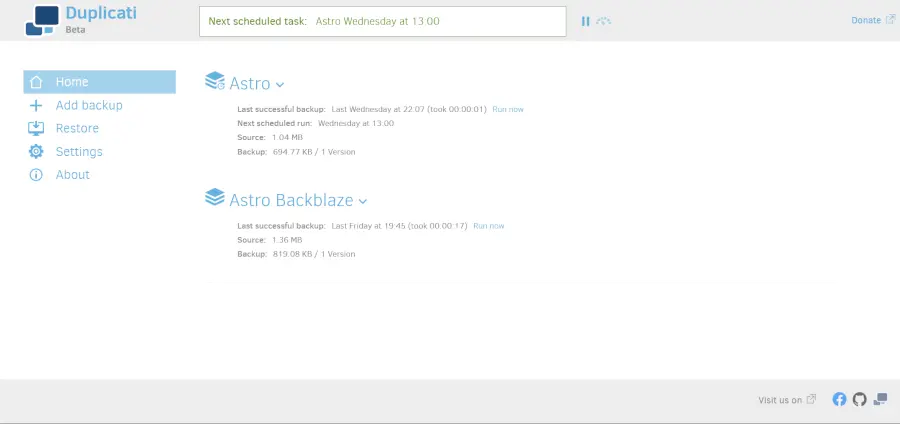
When setting up a new backup the first step is to determine the backup location and the choice is between the following standard option and the following proprietary ones.
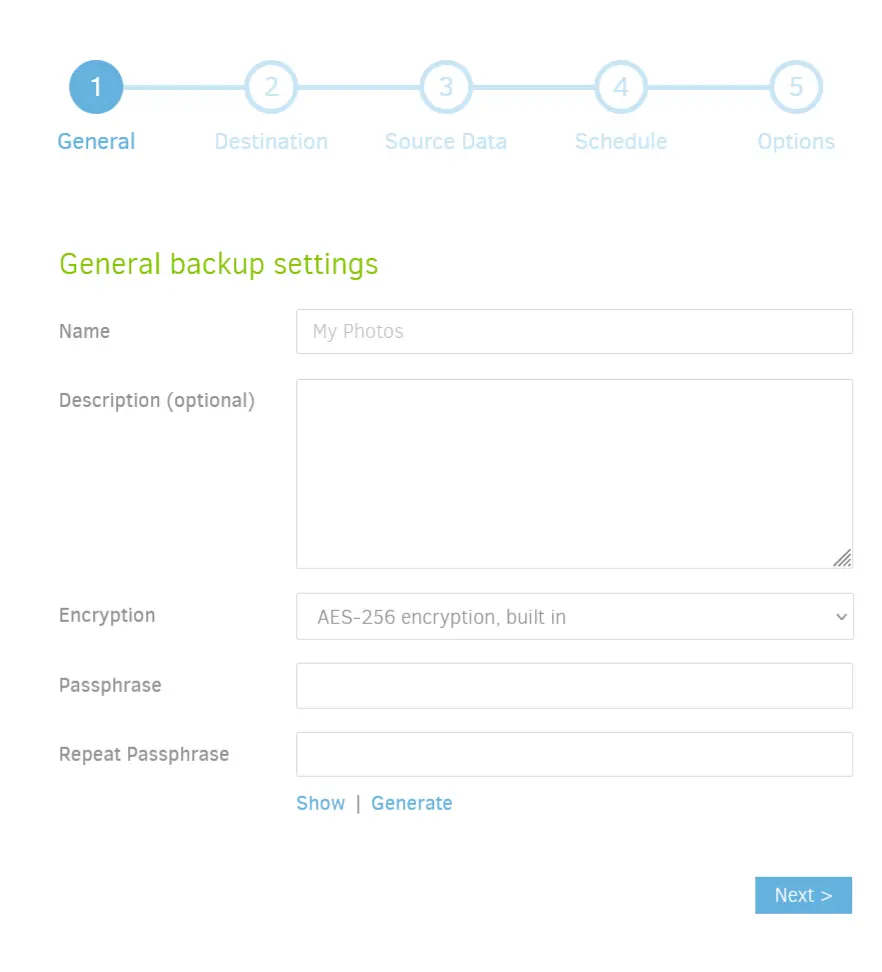
Standard protocols
- Local Disk
- FTP
- FTP (Alternative)
- OpenStack Object Storage / Swift
- S3 Compatible
- SFTP (SSH)
- WebDAV
Proprietary
- B2 Cloud Storage
- Dropbox
- Google Cloud Storage
- Google Drive
- HubiC
- Jottacloud
- mega.nz
- Microsoft Office 365 Group
- Microsoft OneDrive for Business
- Microsoft OneDrive v2
- Microsoft SharePoint
- Microsoft SharePoint v2
- OpenStack Simple Storage
- Rackspace CloudFiles
- Rclone
- S3 compatible
- Sia Decentralized Cloud
- Tardigrade Decentralized Cloud Storage
- Tencent COS
After choosing a protocol if required, additional information is requested such as bucket name, application key etc.
Selecting Backup Source
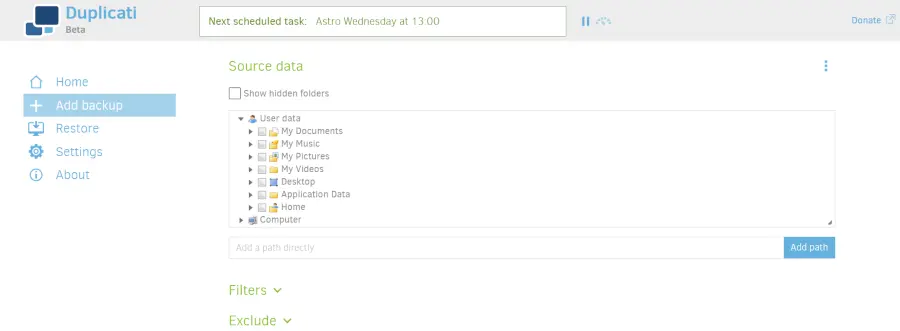
After selecting the backup source directories filters exclusions can be added.
Schedule Backups
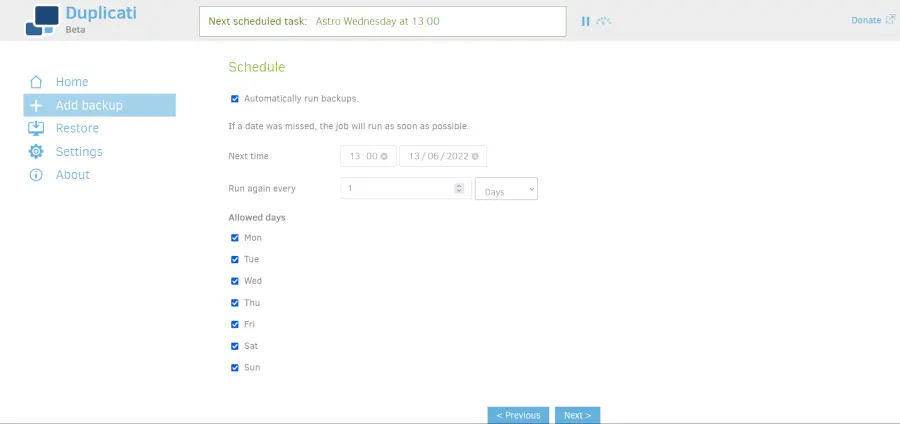
Backups can be automated to reoccur from minutes to years ahead
General Options
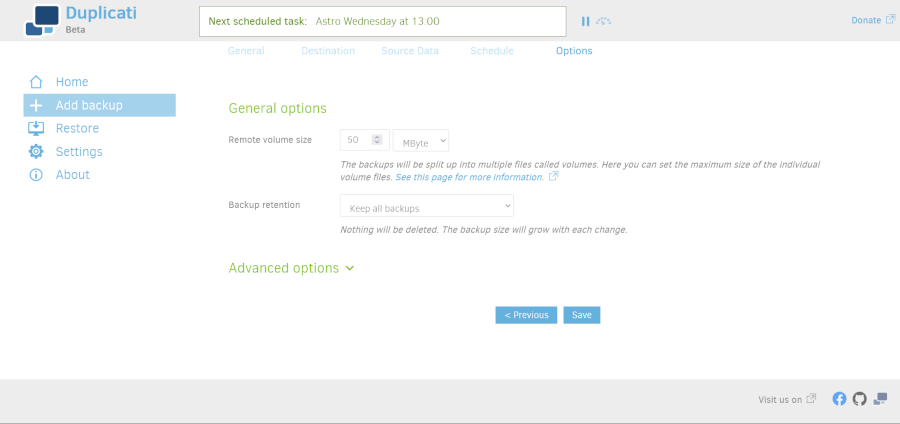
Options for remote volume size and retention times.
Restore
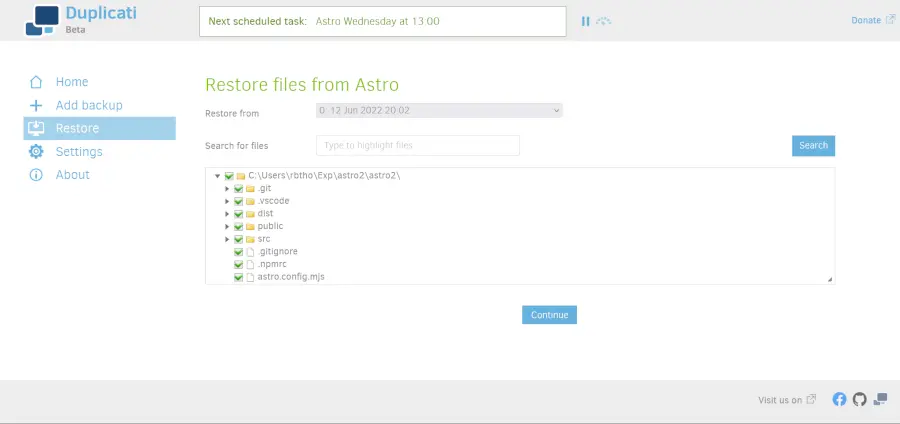
Restoration of backups are just as simple. You have the choice of which version to restore from, which files to restore.
Restore Options
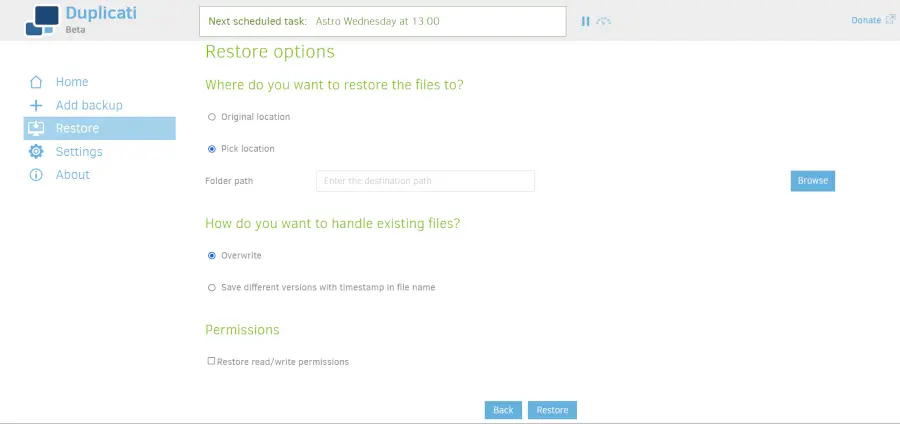
Files can be restore to their original location or any other original files can be overwritten and file permissions can be restored.